Do you want to know how to easily and effectively connect your AirPods? You’ve come to the right place! In this comprehensive guide, we will walk you through every step of connecting your Apple AirPods.
Whether you’re an experienced tech user or someone who is new to tech, we’ll break down each process in a clear and easy-to-follow format so that anyone can understand it.
We’ll also take a look at some tips and tricks for keeping your AirPods connected reliably – no more worrying about losing connection mid-conversation or music streaming session!
So let’s get started with learning how to connect AirPods with your iPhone, Android device, PC or Samsung device, the steps outlined in this post will serve as a helpful guide.
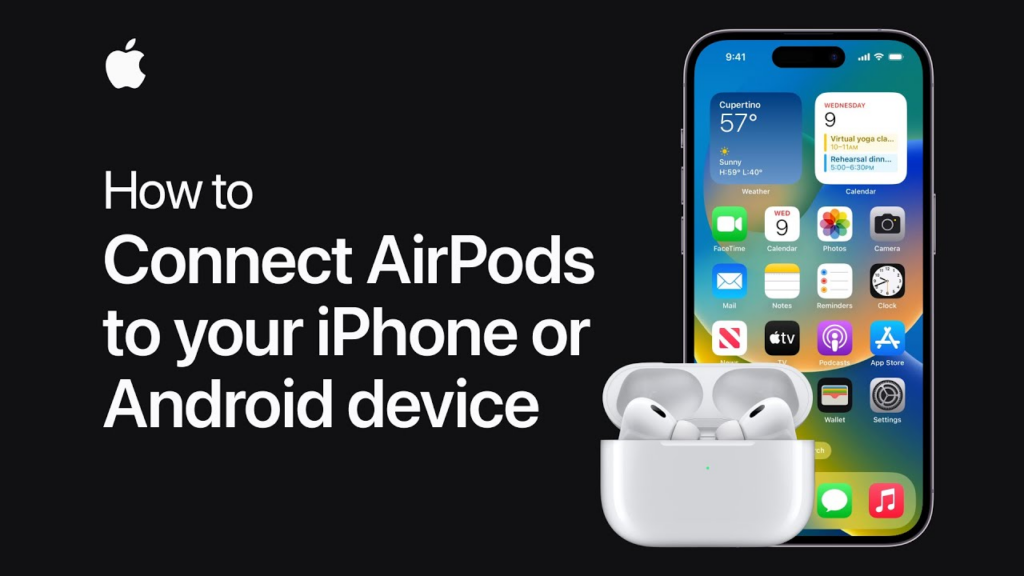
How to connect Airpods with Iphone?
Connecting Airpods with your iPhone might seem daunting at first, but it’s actually a straightforward process.
- First, ensure that your Airpods are charged and within range of your iPhone.
- Then, open the lid of your Airpods case and hold down the button on the back until the LED light flashes.
- Next, unlock your iPhone and go to the settings app.
- Select “Bluetooth” and make sure it is turned on. Your Airpods should appear under “My Devices.”
- Tap on them and wait for your iPhone to connect.
Once you hear the chime in your Airpods, you’re all set! Enjoy the convenience of wireless listening on your iPhone.
How To Connect Airpods to mac?
Here’s a simplified step-by-step guide on how to connect your AirPods to a Mac:
- Open the lid of your AirPods case but don’t take out the AirPods yet.
- Press and hold the setup button located at the back of the AirPods case until the status light starts flashing white.
- On your Mac, click the Apple icon in the upper left corner of the screen and select ‘System Preferences.’
- In the System Preferences window, select ‘Bluetooth.’
- If Bluetooth is off, turn it on by clicking the ‘Turn Bluetooth On’ button.
- Your AirPods should appear in the list of devices. Click ‘Connect’ next to your AirPods.
- Wait for a confirmation message indicating that your AirPods are now connected.
Remember, your Mac and AirPods must be close to each other during this process. If you encounter any issues, try restarting your Mac and resetting your AirPods before repeating these steps.
how to connect Airpods to PC?
Connecting your Airpods to your PC can seem like a daunting task, but it’s actually quite simple.
- First, make sure your PC has Bluetooth capabilities.
- Then, put your Airpods in pairing mode by holding down the button on the back of the case.
- Once in pairing mode, go to your PC’s Bluetooth settings, click on “Add Bluetooth or other device,” and select “Bluetooth.”
- Your PC should now start searching for nearby devices.
When it finds your Airpods, click “Connect” and voila! You’re now connected and ready to enjoy that crisp, high-quality sound.
how to connect airpods with android?
If you’re an Android user who just got their hands on a pair of AirPods, you might be wondering how to connect them properly. Don’t worry, we’ve got you covered.
- First, make sure your AirPods are fully charged and in their case.
- Open the lid and put them in pairing mode by pressing and holding the button on the back of the case until the LED light starts flashing.
- Next, go to your Android device’s Bluetooth settings and search for available devices.
- You should see your AirPods listed, so select them and confirm the pairing on both your phone and AirPods.
Voila! You’ve successfully connected your AirPods with your Android device. Now you can enjoy high-quality audio on the go.
how to connect airpods to samsung?
If you have been wondering how to connect your airpods to your Samsung device, look no further. While airpods are primarily designed to work with Apple devices, it is still possible to use them with your Samsung phone or tablet.
The process is relatively simple, but it may take a few extra steps compared to just pairing them with your iPhone.
- First, you will need to make sure your airpods are in pairing mode.
- Then, you can go to your Samsung’s Bluetooth settings and search for available devices.
- Once you see your airpods appear on the list, simply select them and voila – you should now be connected and ready to enjoy your favorite tunes or take calls hands-free.

how to connect airpods to android for the first time?
For Android users who just got their hands on a pair of Apple AirPods, connecting them to your device may seem like a daunting task. Fear not, for the process is quite simple!
- First, ensure your AirPods are charged and within proximity of your Android device.
- Then, go to the Bluetooth settings on your phone or tablet and turn on the Bluetooth feature.
- Open your AirPods case and hold down the button located on the back until the LED light on the front begins to flash white.
- Finally, select your AirPods from the list of available devices on your Android device’s Bluetooth settings screen.
And voilà, you’re now ready to enjoy your new AirPods with your Android!
How to connect AirPods Pro?
If you’ve recently gotten your hands on a pair of AirPods Pro and are unsure of how to connect them to your device, you’ve come to the right place. Connecting your AirPods Pro is a simple process that will have you enjoying wireless audio in no time.
- To begin, make sure that your device is updated to the latest version of its operating system.
- Then, open the lid of your AirPods Pro case and hold down the small button on the back until the LED light starts flashing.
- From there, navigate to your device’s Bluetooth settings and select your AirPods Pro from the list.
- After a brief connection process, you’ll be all set to start listening to your favorite songs, podcasts, and audiobooks without any cables or wires.
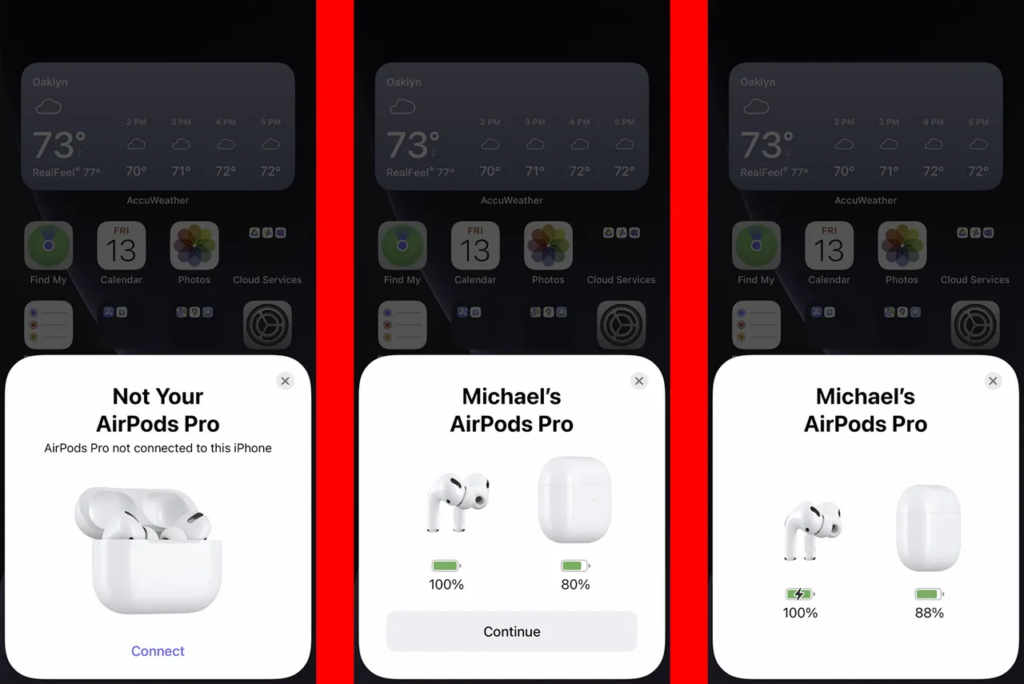
Apple support
If none of above work than contact apple support. Apple provides a variety of support options for its customers. You can access official Apple Support through their website to get help for all your Apple products in one place.
If you prefer speaking to someone, you can call U.S. technical support at (800) APL–CARE (800–275–2273). There are also worldwide support telephone numbers available if you’re located outside the U.S.
If you’re looking for answers to specific questions or want to connect with other Apple customers, you might find the Apple Support Community helpful. Here, you can ask questions and search for answers provided by the community.
For more personalized support, you can download the Apple Support app, which gives you access to solutions for all your Apple products and services.
Finally, if you need face-to-face support, you can make a Genius Bar reservation at your local Apple Store.
Remember, whether it’s by phone, chat, or email, Apple’s experts are ready to help you with all your product questions and issues.

Conclusion
In conclusion, connecting your AirPods can be a breeze when you know exactly how to do it. Whether you want to connect them with your iPhone, Android device, PC or Samsung device, the steps outlined in this post will serve as a helpful guide.
Additionally, if you’re struggling with your AirPods Pro or setting up the connection for the first time on an Android device, we’ve covered those topics as well.
Ultimately, once you establish the connection between your devices and AirPods, it should add to your experience—allowing you to listen directly from any of your devices. So don’t wait any longer – get out there and give connectivity a shot; you won’t regret it!
Click Here to read more interesting articles by us.
